How Do Outer Joins Work in Alteryx?
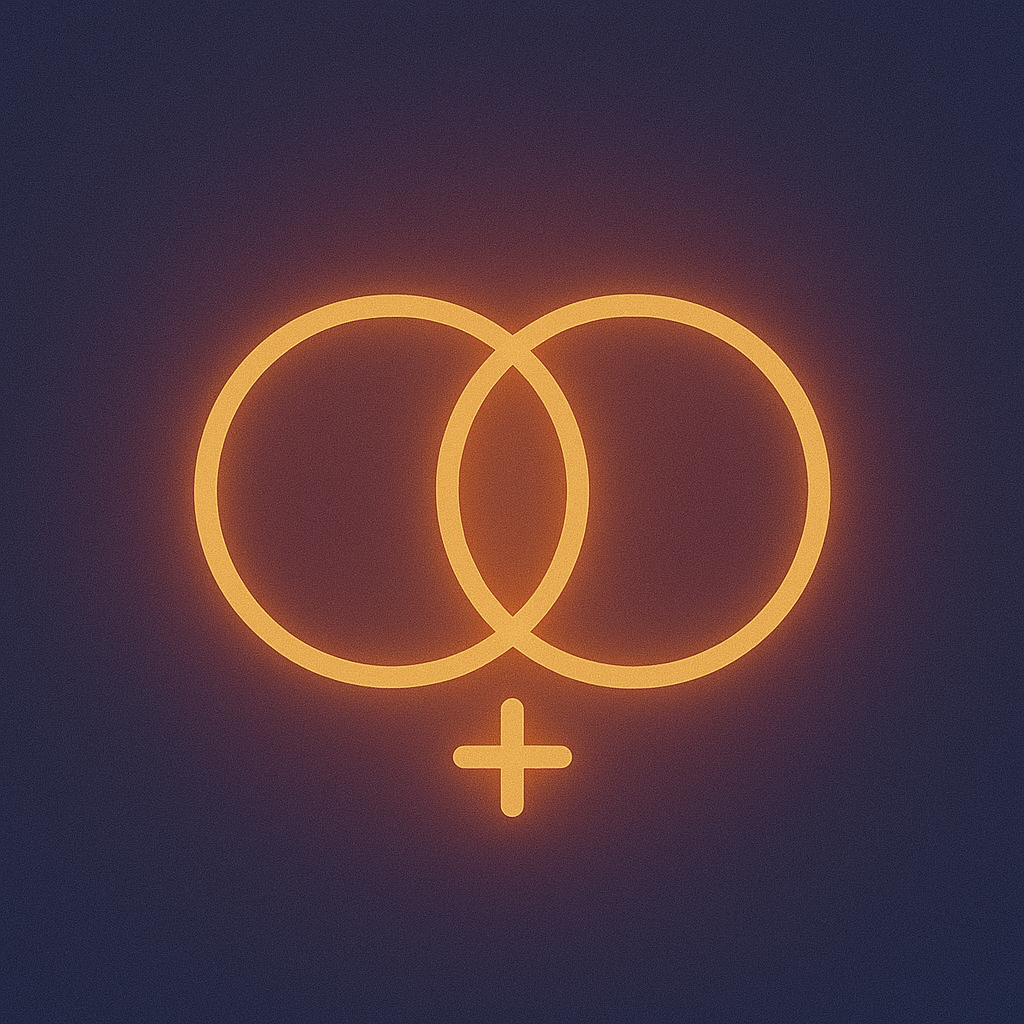
Speak to One of our Learning Consultants Today
Talk to SalesIn a previous post, we saw how the Join tool in Alteryx merges two tables into one. However, maybe you want to combine all the data from one of the input tables with the data in the inner join. An outer join lets you do this.
Outer join example
In our previous post on the join tool we created the following workflow, joining three sales data sets with a customers data set. In this workflow, customer data will be distributed between the J and the R output nodes. The J node contains customers who appear in both the customers and the sales table, while the R node contains customers who do not appear in the sales table.
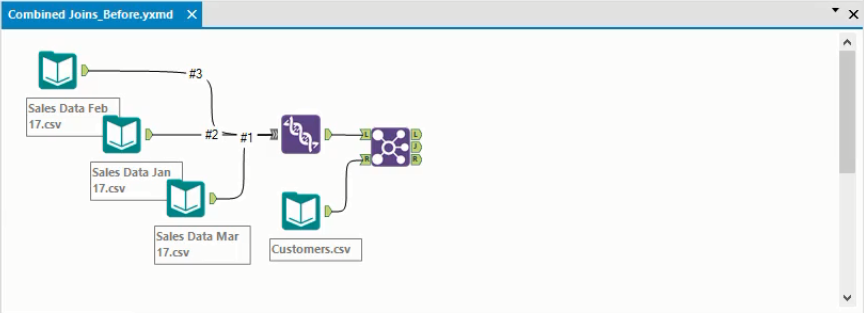
Let’s assume we want to combine all information on customers into a single table. We can do this using an Outer Join. In this instance, we’ll want a Right Outer Join, which combines the data from the J and R nodes of the Join tool.
The Right Outer Join is one of three outer join types available in Alteryx:
- The Left Outer Join combines the data from the J output node and the L output node
- The Right Outer Join combines the data from the J output node and the R output node.
- The Full Outer Join combines the data from the L, J and R output nodes.
Creating the outer join
In our example, we want to create a Right Outer Join. We create the join by adding a Union tool as we can see below and connecting the J and R nodes to it as inputs.
Note: If you’re not familiar with the Union tool, you can read more about it here.

Once the Union tool has been added, running the workflow will create the outer join that we want.
Analyzing the output
We can analyse the results of the Union tool in the Output window. All the customers that appear in both tables are featured in this output. Below we have highlighted a row where the customer has not made a purchase during the period of the sales data. As a result, all the columns from the Sales table have null values for this customer.
This customer would have come from the R node in the Join tool, while the other customers we can see would have passed through the J node.
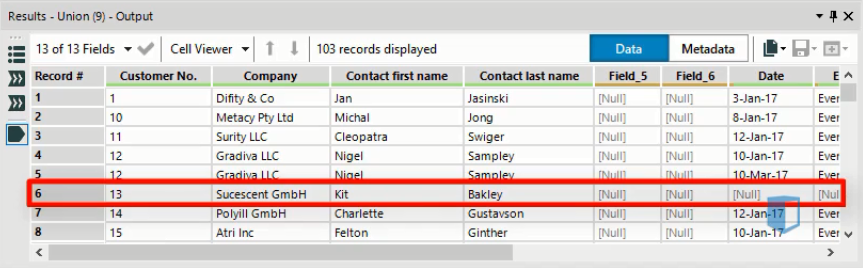
Below we have highlighted a customer who has made two purchases during the period of the data. As a result, they appear twice in this joined dataset. Because some customers are duplicated like this, there are 103 rows in the output, even though there are only 80 customers in the dataset.
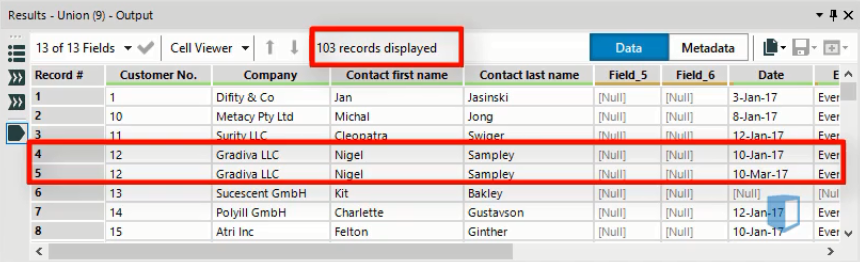
As we can see, the outer join lets us combine the different elements of a previous join together quite easily.
Cleaning the data
When you create joins like this, you can sometimes end up with duplicated fields or fields that don’t have the data type you want.
Below we see the configuration window for the join we created previously. As we have highlighted, the customer number field appears twice. This is because customer numbers appeared in the sales table and the customers table, both of which were merged earlier in the workflow
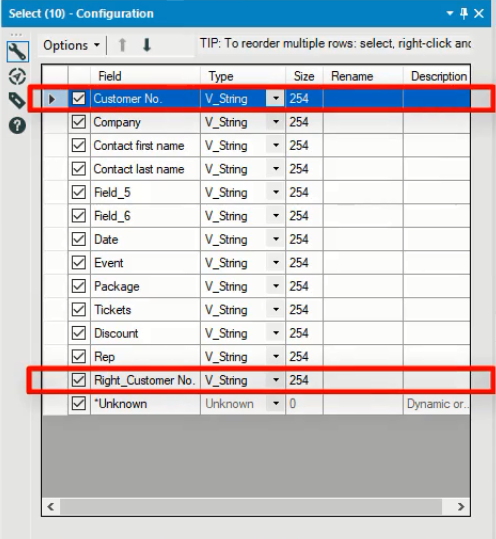
We could solve this problem by deselecting the checkbox for one of these fields, so it is removed from the final output of the outer join.
You will also see in the window above that all the fields have the same type: V_String. This might not be right in reality, and there may be some fields that should be different types, such as integers. Again, you can easily make these changes in the configuration window.
Conclusion
The Outer Join can be used to combine two or more of the outputs from another join. In this way you can use it to combine joins to achieve more refined data connections. Using the outer join also lets you identify all the data from one of the tables used in a join, without considering whether it appears in the other joined table. With the techniques demonstrated in the last few posts, you should be able to combine data sources in Alteryx in several useful ways.
For nearly a decade, Kubicle has set new benchmarks in corporate training, empowering over one million learners across more than 1,000 enterprises worldwide. The mission has always been to foster valuable, measurable skills that drive organizational success.
However, teaching new skills alone isn’t enough to create lasting change. To bridge the gap between learning and real-world impact, businesses require more robust, integrated approaches. That’s why Academies+ has been developed—an innovative blended learning program designed to transform skill acquisition into tangible outcomes.
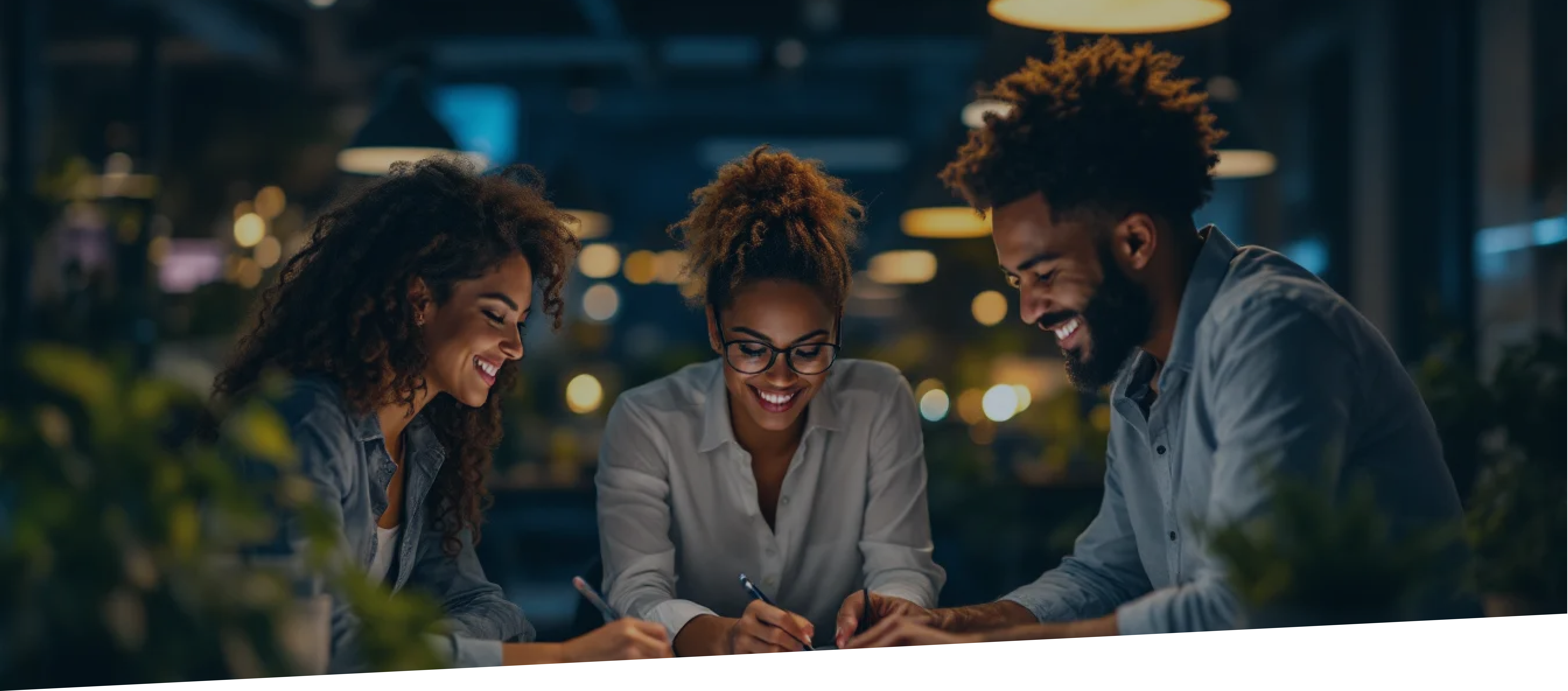
Why Blended Digital Learning?
In recent times, an additional challenge has emerged: the rapid acceleration of change, especially in technology. The production timelines for eLearning courses often struggle to keep pace with product development, nowhere more obviously than in the domain of Generative AI. As a result, a course being developed today may already be outdated by its release—regardless of how short the production cycle is.
Blended learning tackles these challenges by merging the advantages of eLearning with hands-on, real-world applications. Likewise, virtual classrooms led by industry-leading SMEs offer an effective platform for delivering consistently up-to-date content. This approach enhances knowledge retention while ensuring accuracy and smooth integration into daily workflows.
How It Works: The Academies+ Formula: Self-paced eLearning + Virtual Classrooms & Workshops + Impact Coaching + Impact Project = Maximized Organizational Impact
Learners start by exploring foundational concepts at their own pace with self-guided eLearning. This flexible format allows them to absorb and reflect on the material before moving on to interactive virtual classrooms. Here, subject matter experts and peers provide fresh insights, helping to deepen understanding through discussion and collaboration.
The experience continues with hands-on workshops, where learners put their new skills to the test in a practical setting, guided by experts. But the real differentiator of Academies+ lies in its final components: the Impact Project and the Impact Coach.
The Impact Project is where learning meets real-world impact. Through the Impact Project, learners will address genuine business challenges and make a measurable difference. With the support of an Impact Coach, participants develop a project tailored to their organization’s needs, applying their newly acquired skills to solve genuine problems and deliver tangible results.
With Kubicle’s Academies+, we don’t just train—we transform, turning learning into a strategic asset for your organization.
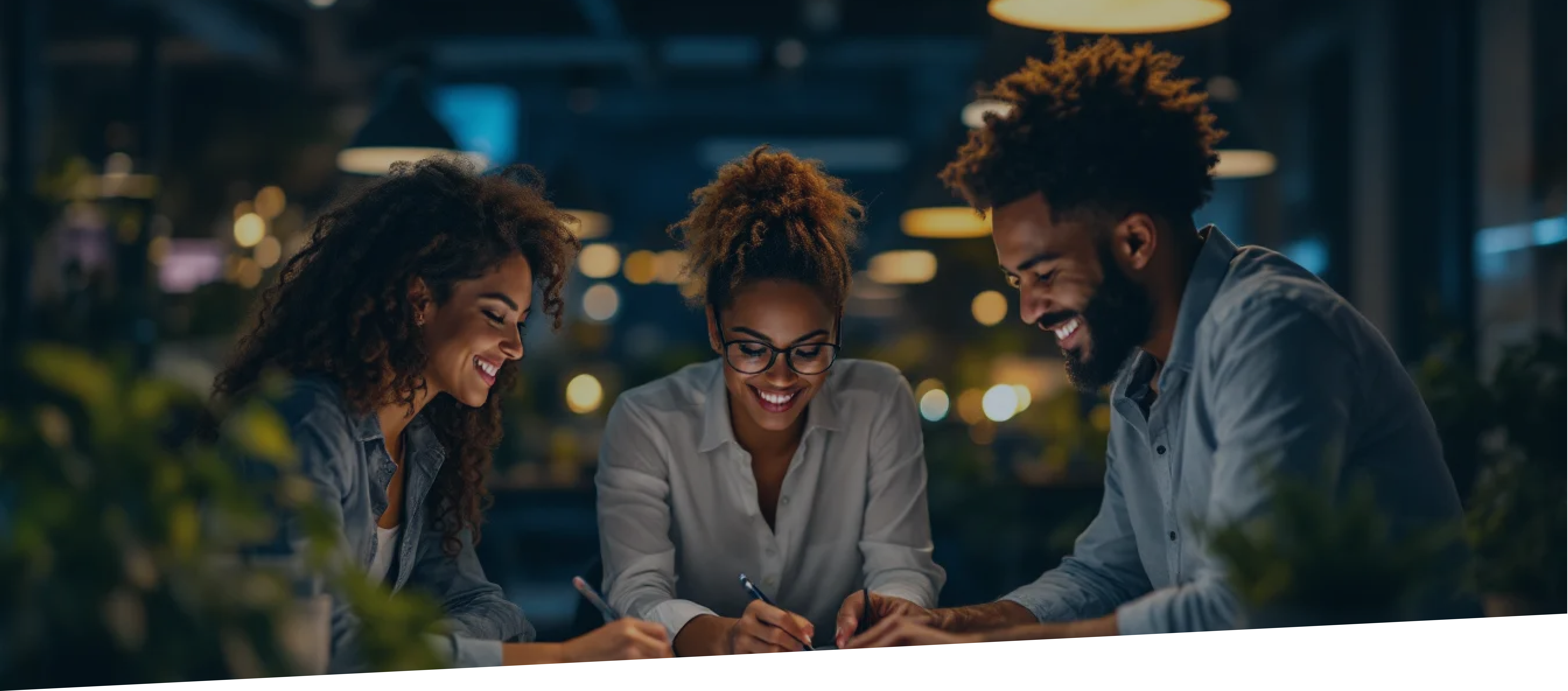
Launching Now: AI for Business Professionals Academy+
This program is designed to equip leaders and professionals with the skills to harness AI effectively in their roles. As regulations like the EU AI Act approach, organizations must meet AI literacy standards. This program prepares participants to not only understand AI principles but also apply them to improve productivity and efficiency.
By the end of the course, participants will view AI not as a buzzword but as a practical tool for solving business challenges and driving innovation.










