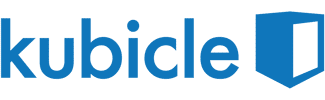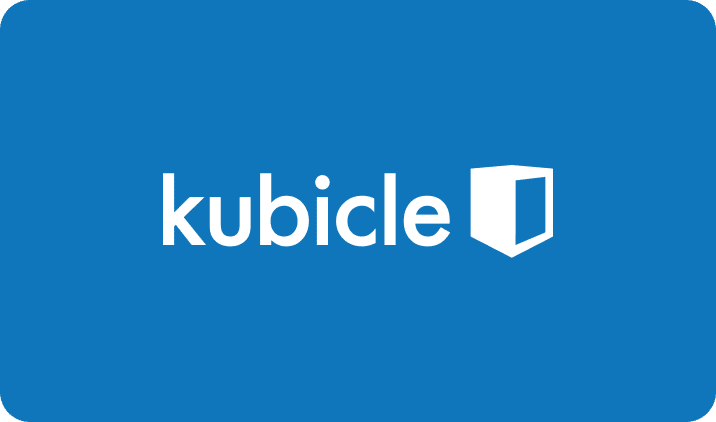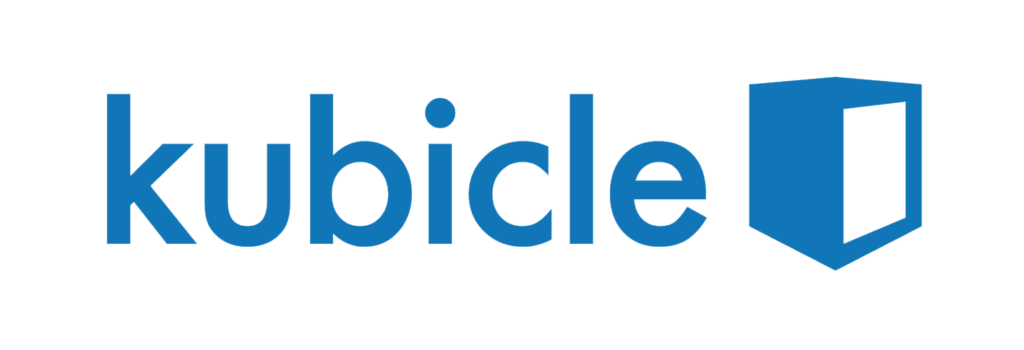Subject
Power BI
Unlock the full potential of your data with our Power BI courses. Drive insights and innovation through powerful visual analytics.
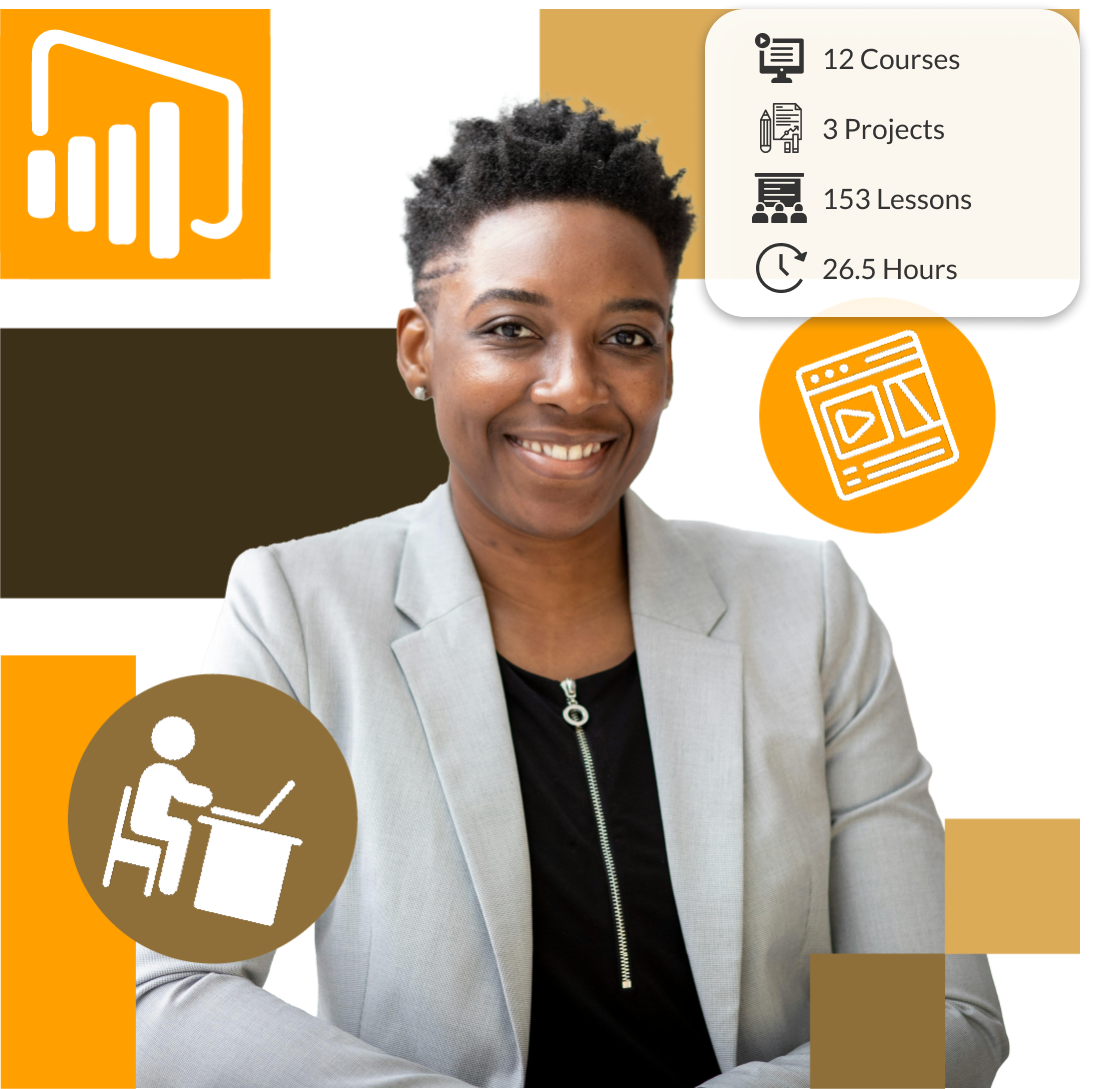
Helping to Build Critical Skills in:
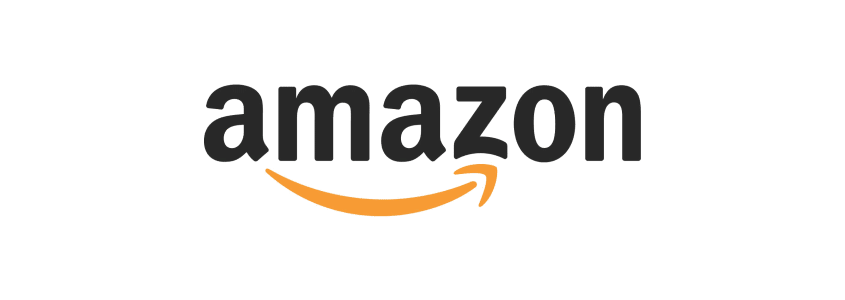





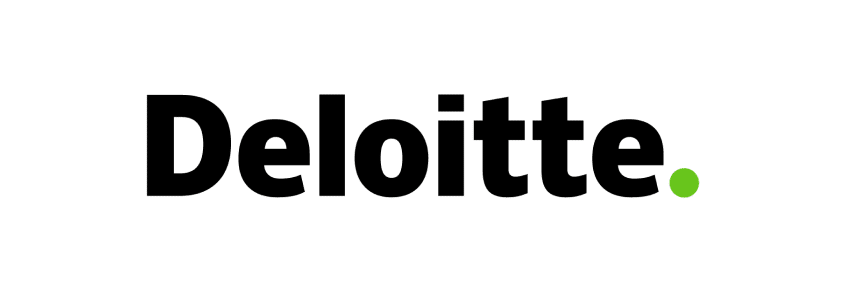
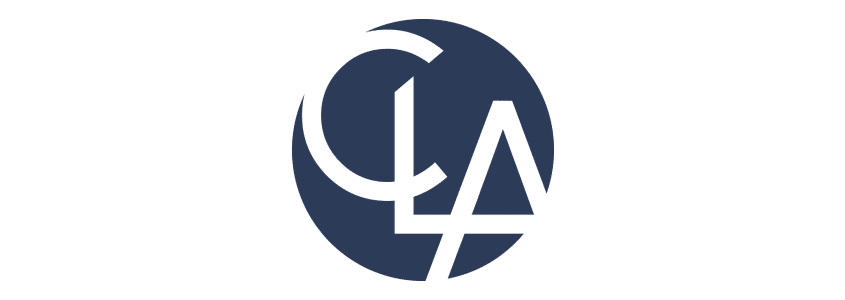



Why Organizations Partner with Kubicle
Our expansive online platform helps organizations fast-track their team’s data literacy. Offering over 1,000 lessons on vital tools, technologies, and theories, Kubicle empowers professionals from basic to advanced levels. Our engaging mix of videos, examples, and exercises ensures practical and scalable skills development.
Transform your team with Kubicle and lead in the data-driven era.
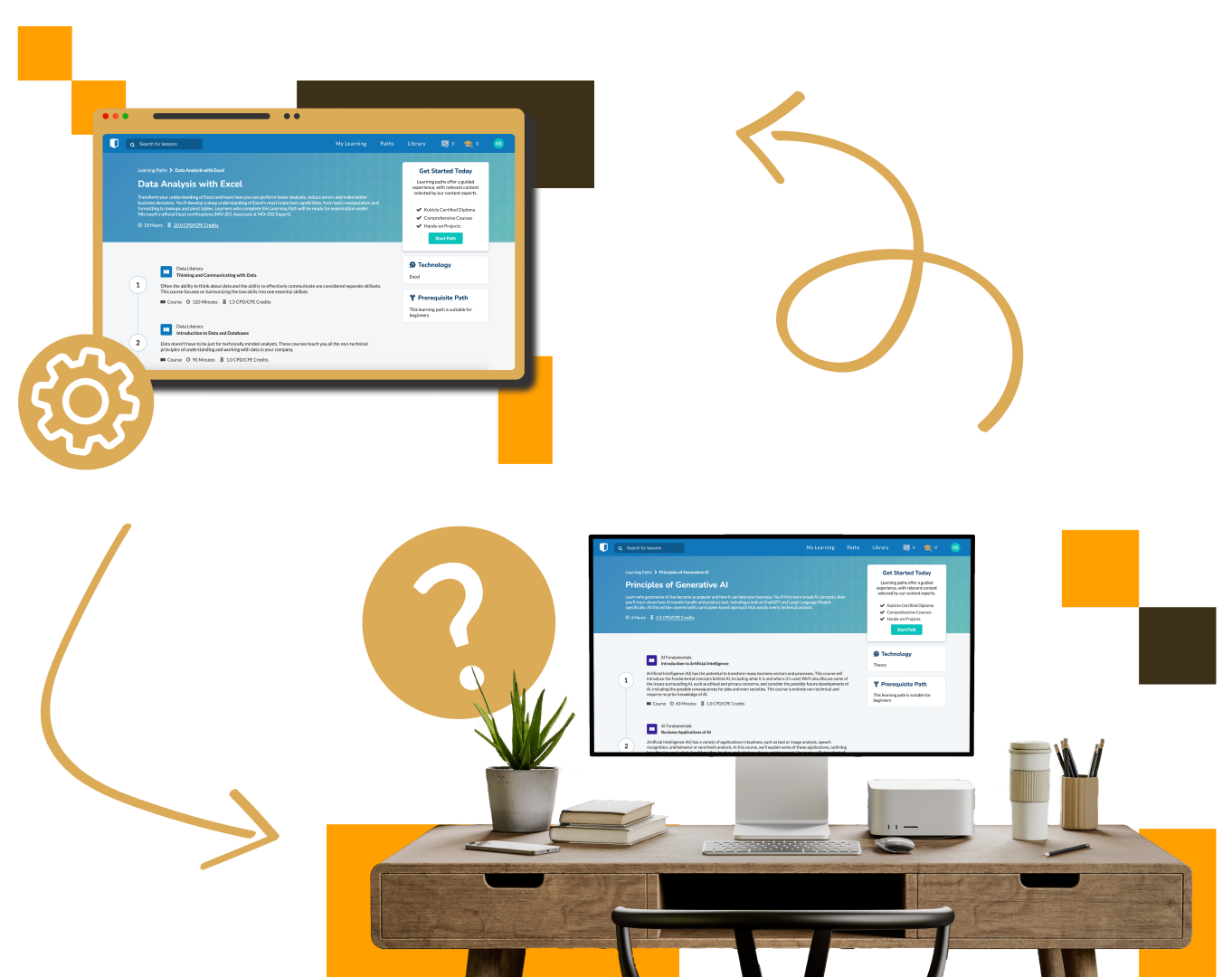
Who is this subject for?
Geared towards data professionals, business analysts, and managers seeking to utilize Power BI for comprehensive data analysis and reporting.
About this Subject
Power BI transforms the way organizations understand and use data, offering powerful tools for visualizing data, building financial statements, and connecting to diverse data sources. Our Power BI subject dives deep into leveraging this dynamic platform to create insightful dashboards, develop effective visualizations, and master DAX functions for advanced data analysis.
Through practical applications and real-world projects, participants will learn to harness Power BI’s full suite—from the basics of data visualization to advanced techniques in data modeling and analysis.
Equip your team with the skills to make informed decisions, identify trends, and uncover insights that drive strategic success.
Duration
Self paced
Price
Available with Enterprise License
Courses
12
Projects
3
Learning Outcomes
Comprehensive Data Analysis
Master comprehensive data analysis techniques using Power BI to extract, transform, and visualize data.
Dashboard and Report Creation
Learn to create interactive dashboards and reports, presenting data in an engaging and informative manner.
Advanced Data Modeling
Gain skills in advanced data modeling, using DAX and other Power BI features to analyze complex data scenarios.
Courses in this Subject:
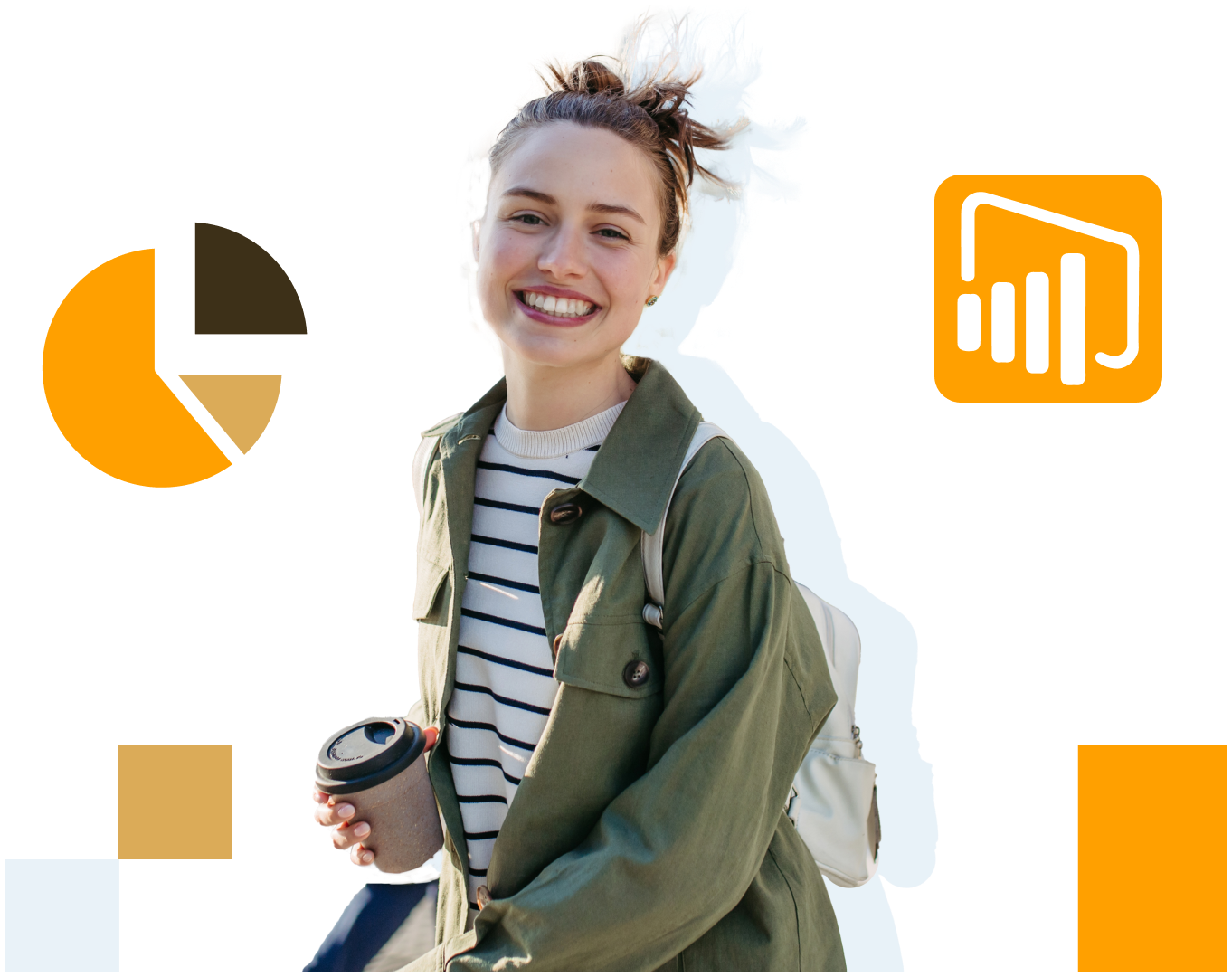
Real World Projects
Kubicle Projects are simulated business scenarios that test a learner’s capability to apply the concepts taught in a collection of Kubicle courses. Before practicing new found skills in the real-world, learners can do so in the safety of a sandbox environment.
Request Our Full Course Catalog
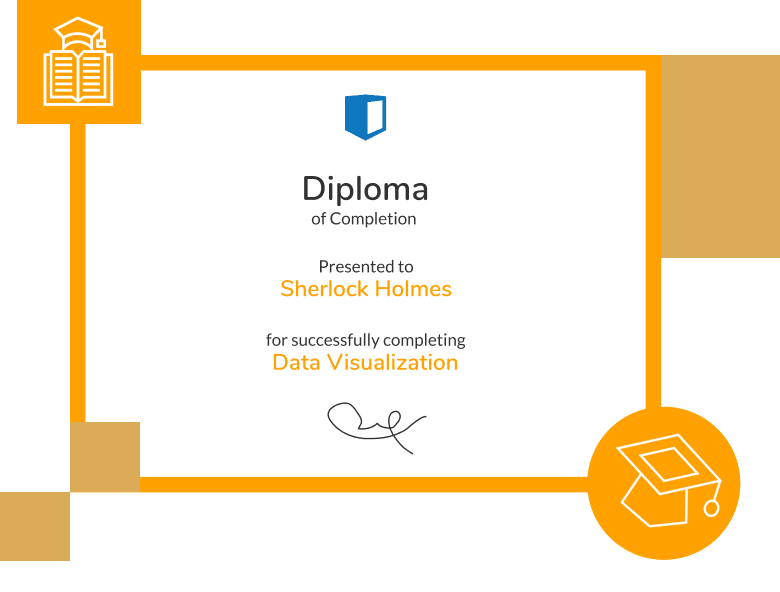

Learning Certificates
Each time you complete a course exam, you earn a certificate that demonstrates your proficiency in that subject matter. Every Kubicle certificate is recognized by the CPD Standards Office, CPE and NASBA (the National Association of State Boards of Accountancy).
When your teams earn internationally-recognized certificates, they increase their confidence. And when they increase their ability, speed and accuracy, you increase your firms competitiveness.
Our Courses are
recognised by:


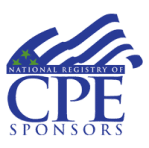
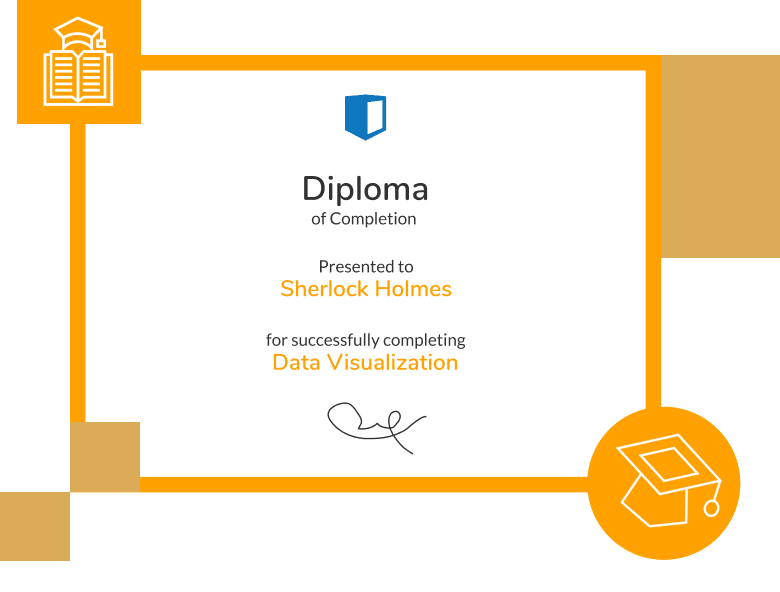
Testimonials

“Kubicle solved key training delivery and tracking needs for Excel, Financial Modelling & Data Analysis”
Ben Thuriaux-Aleman
Partner at Arthur D Little

“E-learning can be a mixed bag, but I’ve been impressed by Kubicle’s focus on demystifying complex material.”
Agata Bak-Geerinck
Senior Consultant at Deloitte…..

“If I didn’t have Kubicle, I would have spent 2 to 3 times more on data literacy challenges like financial modelling”
Seyed Ali Mirmoezi
Corporate Strategy Manager at Fugro